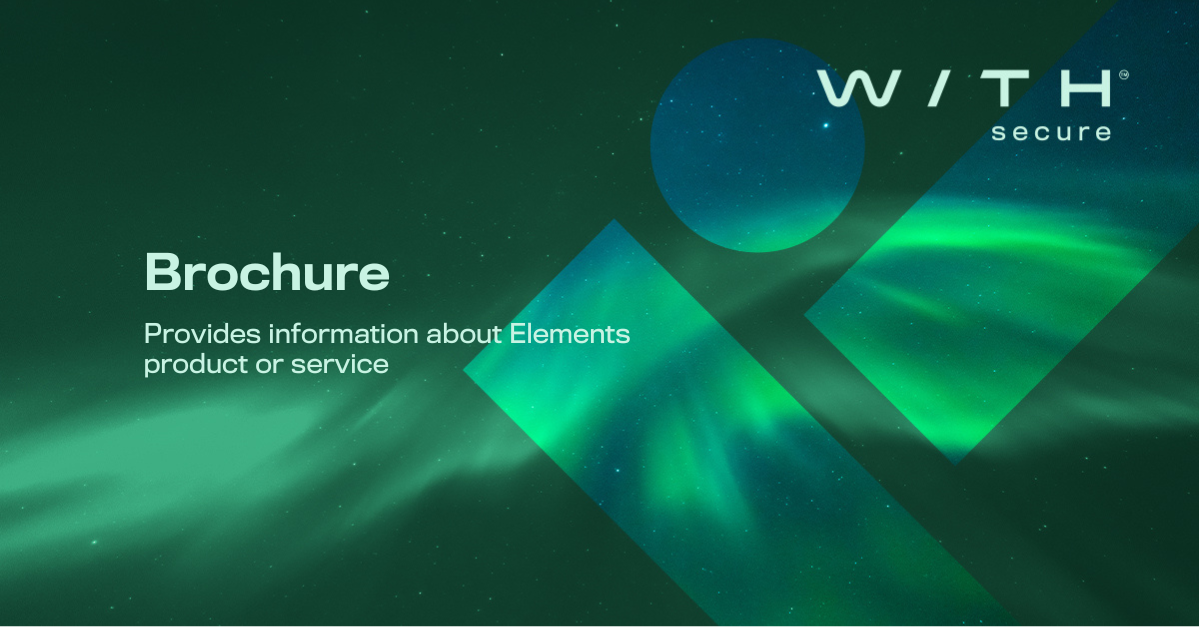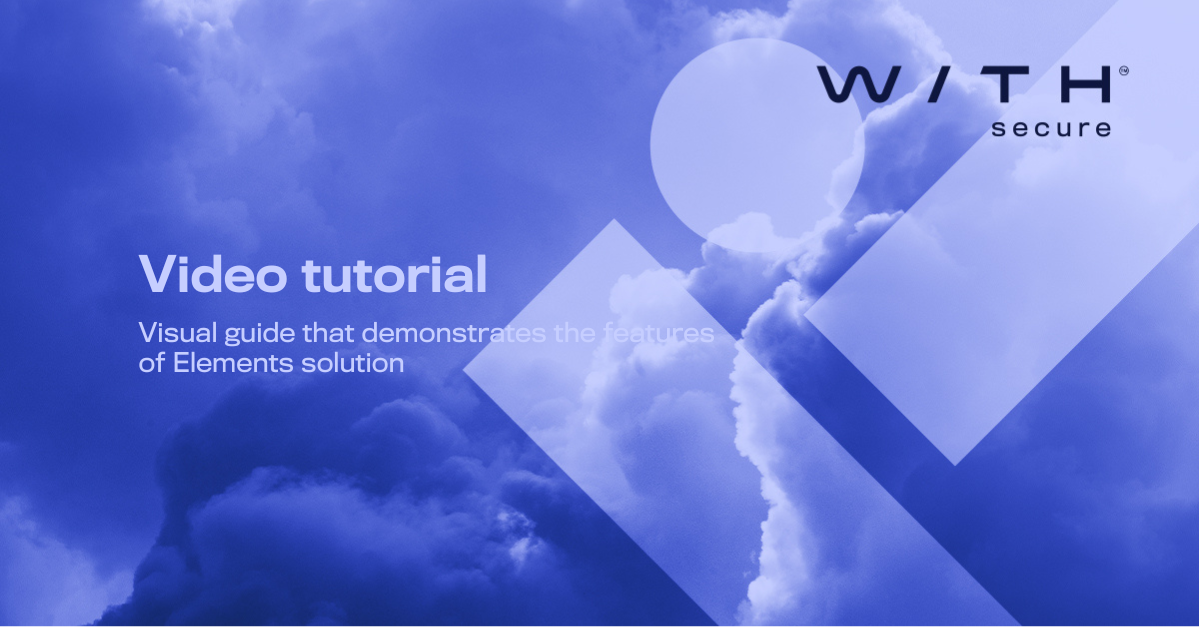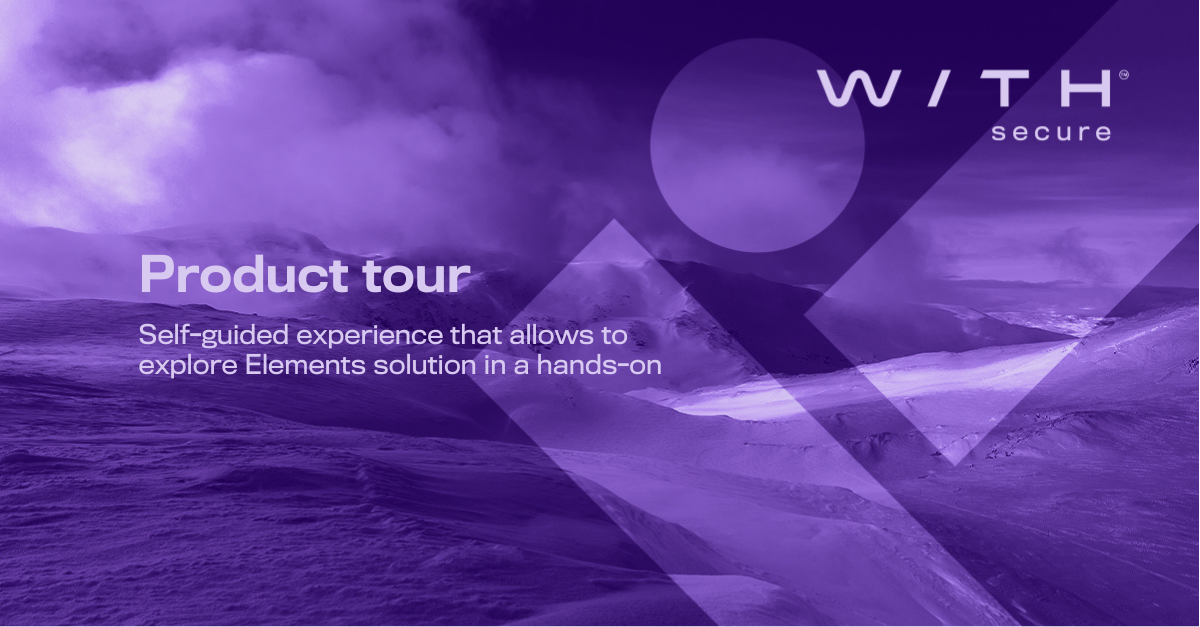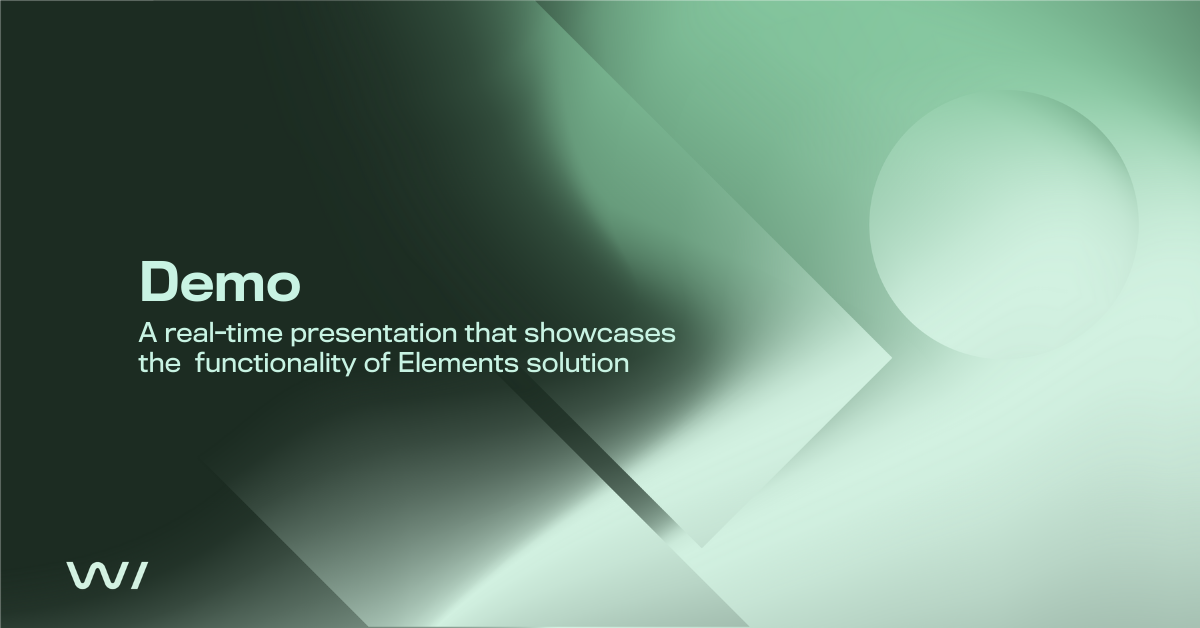Prevent major impact from credential theft
Deploying identity security is a breeze with WithSecure Elements XDR. Simply run the provided test script in Azure Cloud Shell, and within minutes, you'll see a Broad Context Detection alert in the Elements portal. If the alert doesn't show up, WithSecure's support and documentation have got you covered.
1.
Triggering Broad Context Detection (BCD)
Establish a connection between the tenant and Elements Cloud for identity security. Use the test script WithSecure Identity Security Testing Tool.ps1 located in the Azure Cloud Shell's WithSecure folder. Sign in to Microsoft's device login page with the provided link and code to execute the trigger.
2.
Execution and Result
The tool runs for about a minute, creating and removing a service principal to trigger a BCD. The BCD alert appears in the Elements portal under Events and Broad Context Detection, potentially taking up to 10 minutes to display.
3.
Verify and Troubleshoot
Confirm the BCD alert is categorized as "Identity" with a "Medium" risk level and verify it as a test alert. If the alert does not appear, contact technical support and consult WithSecure documentation for further assistance.
Check this out
Experience our award-winning endpoint solutions in action
The trial is easy to implement and can begin just 5 minutes after you've filled in the form. No credit card needed.