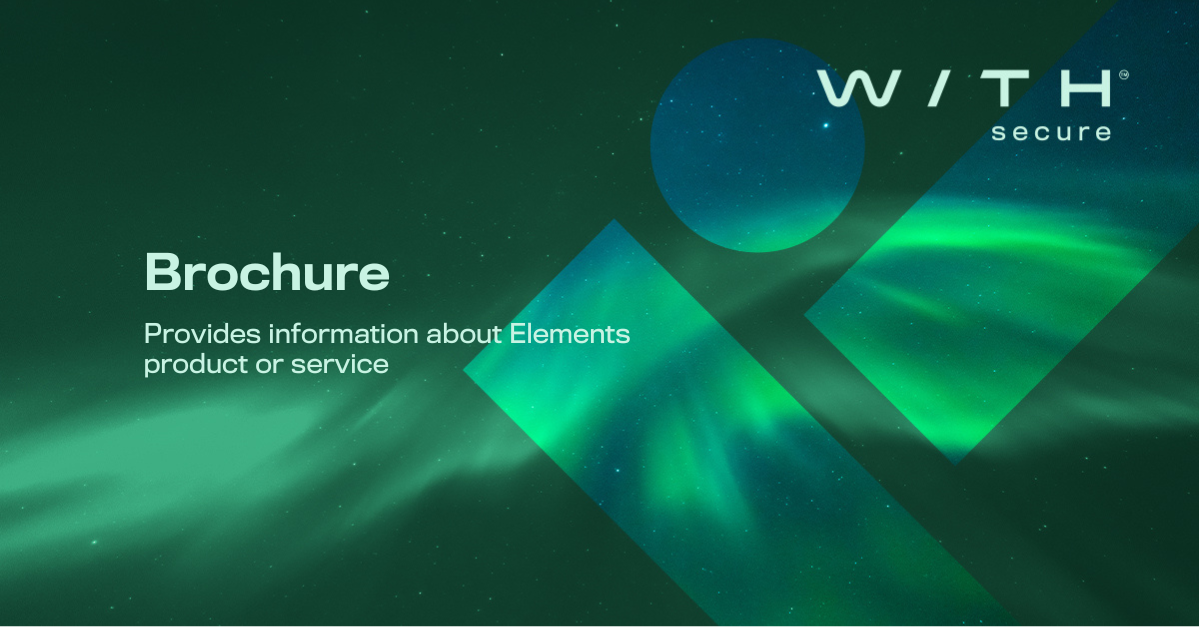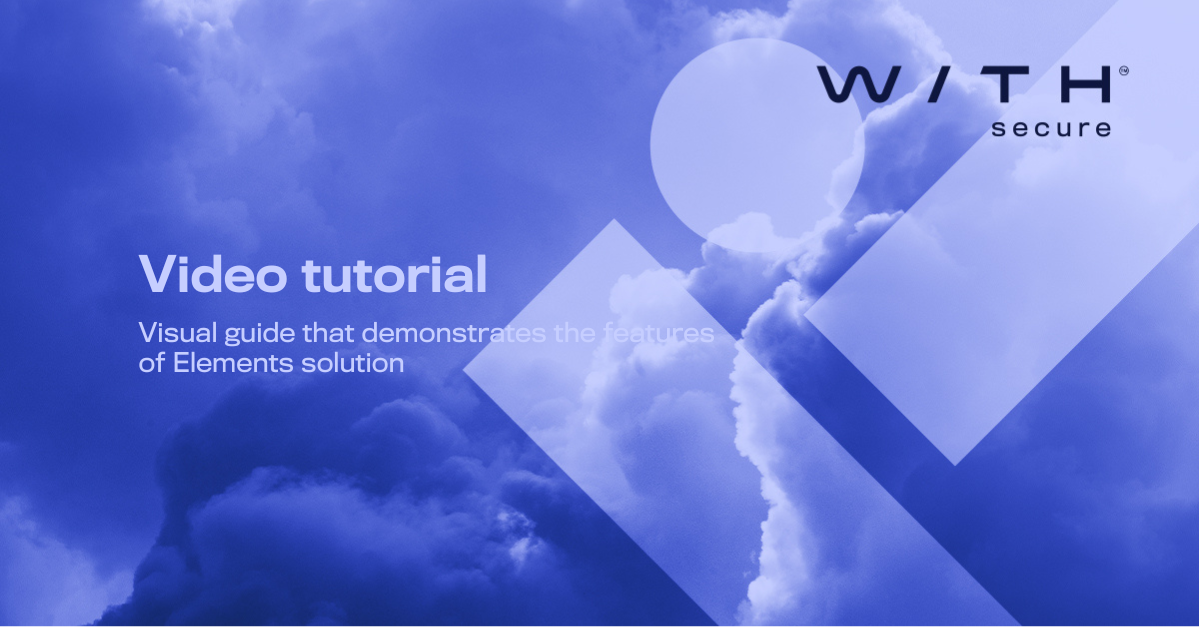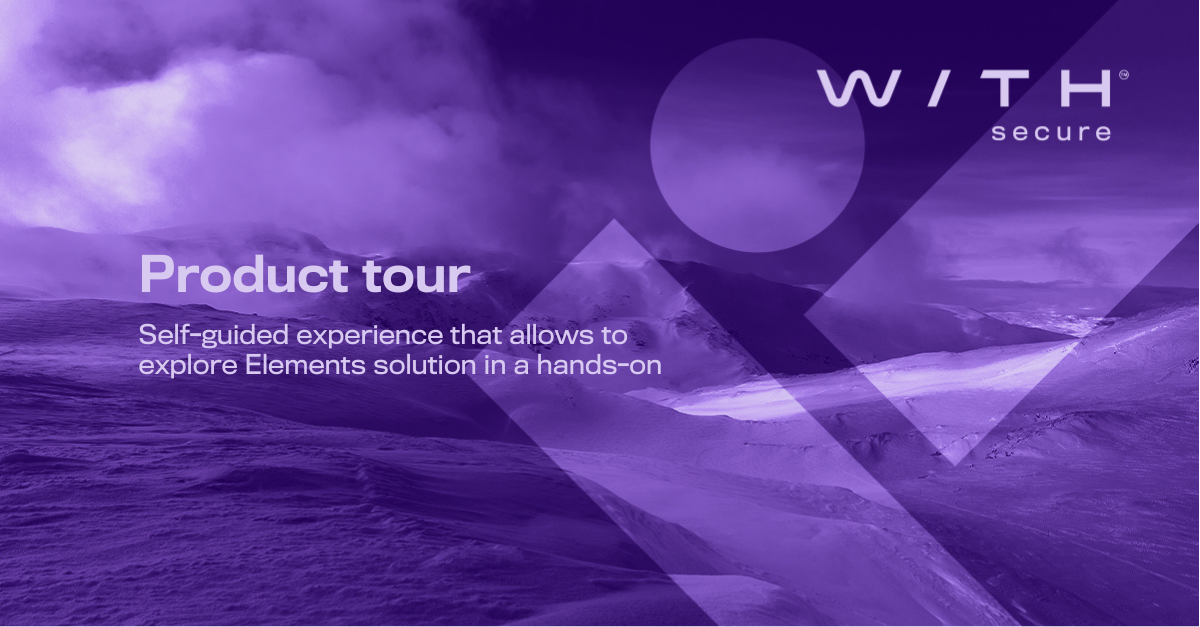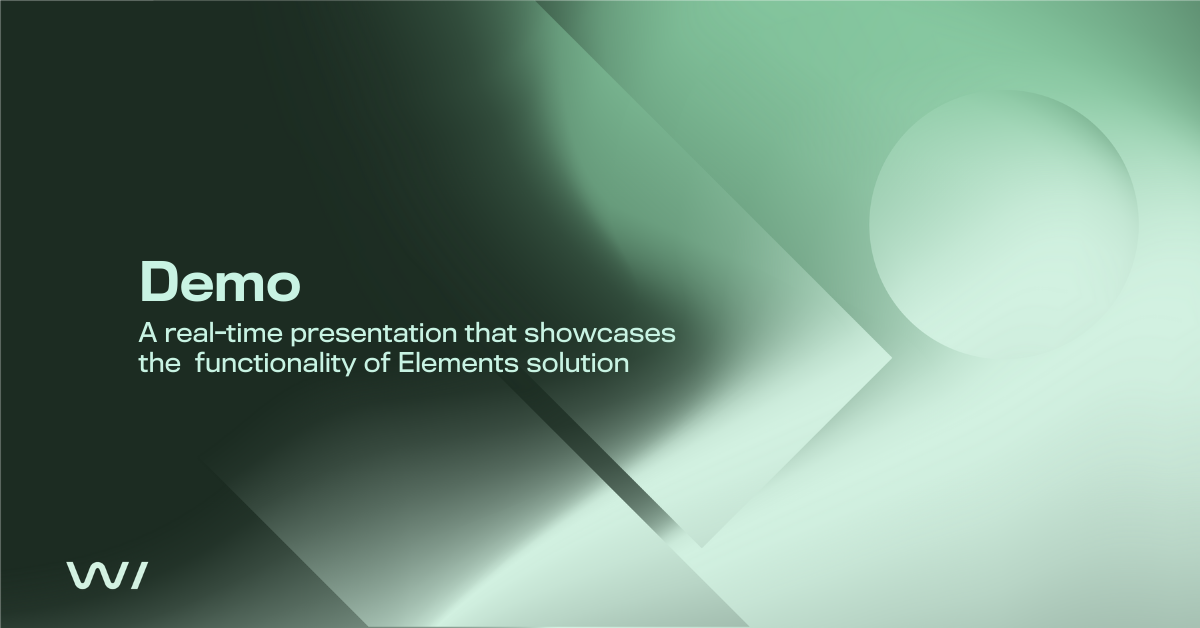WithSecure Elements Identity Security for Entra ID - Effortless Deployment
Deploying WithSecure Elements Identity Security for Entra ID is straightforward with these steps. First, prepare by checking the onboarding info and configuring your Azure tenant. Next, download the onboarding files, elevate access, and run the deployment scripts in Azure Cloud Shell. Finally, verify the protection status and clean up temporary permissions to complete the process.
1.
Preparation and Configuration
Check onboarding info and user guides: Visit the WithSecure Help Center to review the onboarding information and user guides for additional details. Navigate to the WithSecure Security Center: Go to the Environment and Cloud section, select the Azure tenant, and enter a display name for the tenant. Copy the Azure tenant ID from the Entra ID overview section. Configure tenant details: Paste the Azure tenant ID into the tenant ID field, select Identity Security, and click add. From the Azure portal, paste the subscription ID and select the region for new resources. Enter an email address for notifications and click connect.
2.
Onboarding and Deployment
Download onboarding files: Access the portal to download the necessary onboarding files. Elevate access: Elevate access to manage the tenant, save changes, and re-sign in to get elevated permissions. Run scripts in Azure Cloud Shell: Upload the onboarding files to Azure, unzip the package, and navigate to the WithSecure folder. Run the script config.py and the provided command for role assignments, replacing the user ID placeholder with the UPN. Finally, run deployed.ps1 to deploy the resources.
3.
Verification and Cleanup
Verify protection status: Ensure the protection status is green, indicating the deployment is complete. Remove temporary permissions: Remove the RO assignment and resource access management permissions using the same UPN. Complete deployment: Copy the connection string from Azure CLI and paste it into the WithSecure Element Security Center. Wait for the deployment to complete and mark the onboarding files as deployed.
Check this out
Experience our award-winning endpoint solutions in action
The trial is easy to implement and can begin just 5 minutes after you've filled in the form. No credit card needed.